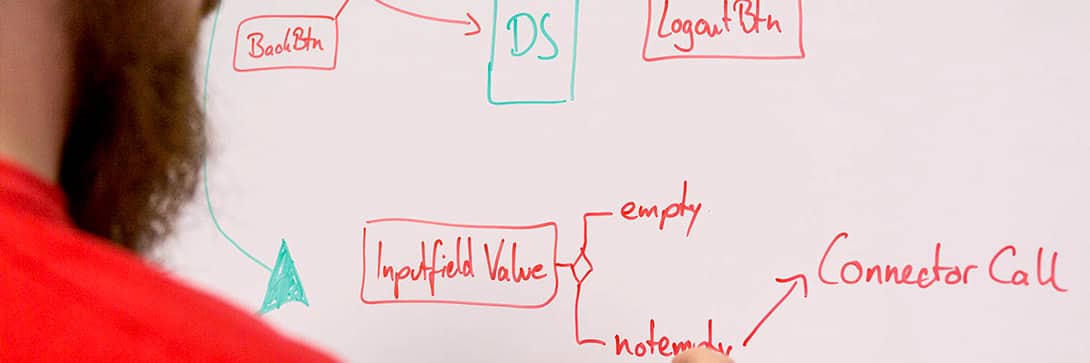Finally it’s done: here is the second part of our blog series “Configuring Apps with the Simplifer”. In the first episode our User Experience Designer Daniel has presented how easy it is to customize the UI for an application. Today, we focus on data, the basis for all applications. Enjoy part two – this time with verbal explanations.
Short review: In the first episode we designed the UI of our application. There are three screens: Login, Main Screen and Details Screen. The user will put the number of a SAP fault message in a field on the Main Screen and will get the corresponding message on the Details Screen. We will configure this function within this episode.
Getting data from backend-systems with Connectors
Within the Process Designer we will use the predefined Connector. We define a “press”-event and combine it with an condition. So the value entered will be analyzed and the process logic will only search for a value unless the field isn’t empty. Within the SAP system the text corresponding to the entered number will be searched and displayed into the value field at the Details Screen.
The functional test
The app preview can be used to test the Connector. For this we enter the prepared notification number and get back the corresponding notification text. At the right side of the screen you can see that the message is read live from an SAP-system.